Do this first - Access our instructions via SSL VPN
VPN is a technology that enables authorized users to get into the corporate network or intranet from Internet, then to access hosts there. STN3 has implemented two types of VPN. One is IP Sec VPN and the other is SSL VPN. First-time users must use SSL VPN to access our internal server. Then they can download the IP Sec VPN client if necessary to use IP Sec VPN. Here shows how to use SSL VPN.With SSL VPN, you are connected with intranet by using a web browser. You don't have to download software to use SSL VPN. When you access shell server or network connect, when your computer connects to the SSL VPN server for the first time, a Java applet is automatically downloaded. Once it is downloaded, when you access SSL VPN server again, the computer will not download the applet again. SSL VPN is convenient especially if you access intranet web servers. You don't have to buy or install client software and all you need is a web browser.
The following is an instruction how to use SSL VPN.
- Open a web browser and access https://ssl1.naoj.org
or https://ssl2.naoj.org.
Note: Faster connection is available by accessing https://ssl1.naoj.hawaii.edu or https://ssl2.naoj.hawaii.edu. Since an SSL certificate by the SSL agent is not installed, you will see a warning message when you access those sites.
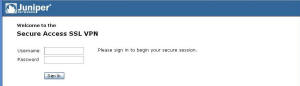
- Enter STN3 username and password. If correct, you will see the
following page.
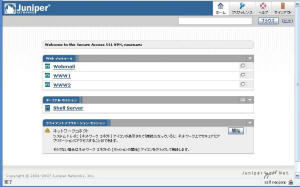
-
Click on the links if you access
webmail,www1 or www2. If you need to access other internal web
servers, enter URL in the textbox located on the top right corner.
The following is an example when you access www-stage. You can omit
subaru.nao.ac.jp. If you check the help page for SSL VPN, you will
see protocols other than http are possible. This function is
currently disabled.
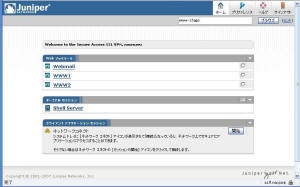
www-stage is now shown like below. A tiny buttons on the top right corner are to return to SSL VPN top page or to exit SSL VPN. See help for details. Help button is shown as a float.
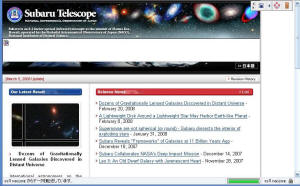
- In the same textbox, enter "http://www1.subaru.nao.ac.jp/stn/stn3/instructions.html" or "http://www1.subaru.nao.ac.jp/stn/stn3/instructions-j.html" (Japanese). You will find more detailed information about our computer system.
Do this next - Change your password - See our instructions on www1.
Note: The following information has not been updated since STN2. Some articles may be obsolete and may not apply to the current system.Å@
- In Hilo base facility : SunBlade1000 (g29.naoj.org, g30.naoj.org)
- At Hale Pohaku : RedHat PCs (hp1.naoj.hawaii.edu, hp2.naoj.hawaii.edu, hp3.naoj.hawaii.edu)
- At Summit : SunBlade1000 (ana.naoj.org, ana2.naoj.org) FujitsuPrimePower200 (aws1.naoj.org, aws2.naoj.org, aws3.naoj.org) RedHat PCs (poliahu.naoj.org, haukea.naoj.org)
- From outside : (gate.naoj.org)
At each points, also E-thernet cables for DHCP connection of lap-top PC is available. See this page. If you have any trouble with the DHCP connection, please send E-mail to helpdesk@naoj.org.