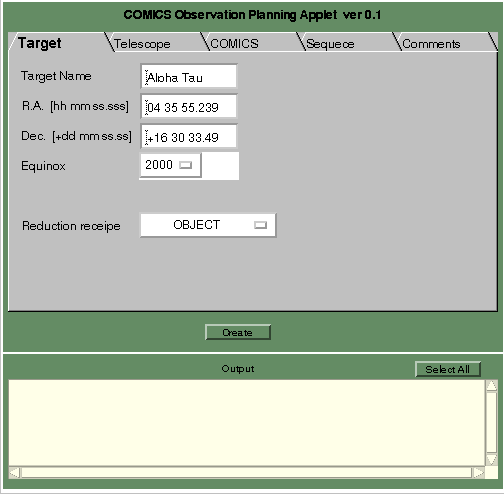Telescope
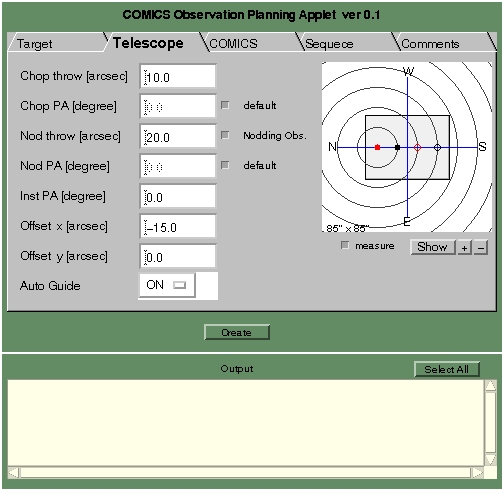
In the next tab (Telescope), you determine how the telescope (and the instrument) should be configured to perform your observation.
On the right hand side of the Applet, a schematic diagram is provided to
help confirm the configuration (when you change parameters, you have to
press  to see the changes).
If you would like to see some scales you can do so by clicking on the
to see the changes).
If you would like to see some scales you can do so by clicking on the
 box.
This option will draw concentric
circles with a 10-arcsec interval from the first on-beam (filled red circle)
as shown. Filled black circle is the chopped off-beam, and respective
open circles are those at the nodded position. Please note that this diagram
shows how these beams will appear `on chip' (in the example shown, all the
beams are chopped/nodded along a straight line, useful perhaps when you
want to chop/nod along a long-slit in the spectroscopy mode). You can
also zoon in/out in the diagram window by clicking on
box.
This option will draw concentric
circles with a 10-arcsec interval from the first on-beam (filled red circle)
as shown. Filled black circle is the chopped off-beam, and respective
open circles are those at the nodded position. Please note that this diagram
shows how these beams will appear `on chip' (in the example shown, all the
beams are chopped/nodded along a straight line, useful perhaps when you
want to chop/nod along a long-slit in the spectroscopy mode). You can
also zoon in/out in the diagram window by clicking on  buttons.
buttons.
To understand what each parameter means, you might want to read the COMICS chopping and instrument position angles page.
Back to top | Go back | Next
COMICS
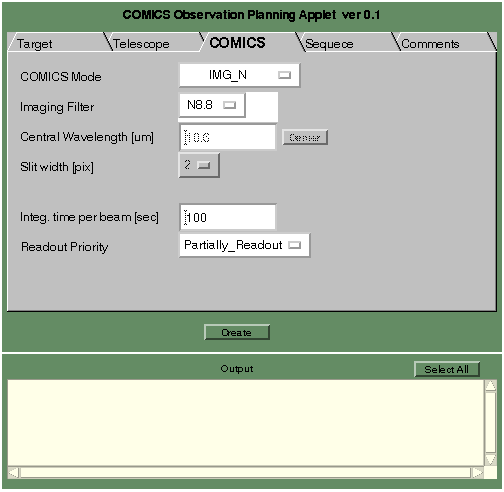
When you intend to do the N-band imaging (select `IMG_N' from the pull-down menu), only those filters relevant for this mode will appear in the Imaging Filter pull-down menu. Please select a required filter.
Input the `on-source' integration time per beam (in seconds) to achieve required signal-to-noise (S/N). Please take into account whether you are doing on-chip chop/nod (see above), how many repeats you are performing (see below), etc. before deciding on the value.
Depending on your priority, target size, sky background brightness, etc., you can select whether to readout a rectangular region of the array (`Partially Readout') or the full array with somewhat reduced sensitivity (`ND Readout'). You may want to browse relevant sections on COMICS overheads and observing technique page. Full-array readout is achieved with `ND Readout' with ND = 1.
Back to top | Go back | Next
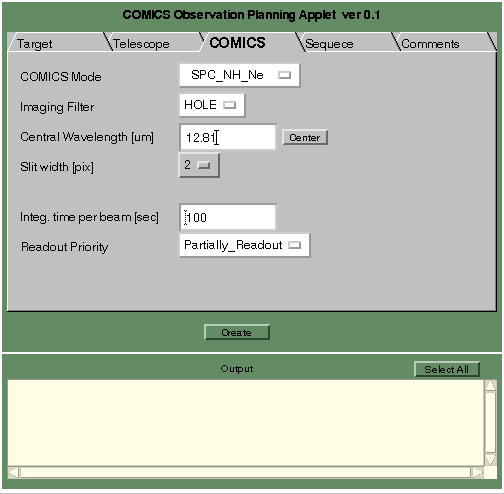
For spectroscopy, we show the N-band high-resolution mode around
the 12.8-um [NeII] line as an example. When you select this mode
(`SPC_NH_Ne'), appropriate default setting should automatically appear.
However, you have to either type in the required central wavelength or
press  to set it to the
[NeII] rest wavelength.
to set it to the
[NeII] rest wavelength.
Back to top | Go back | Next
Sequence
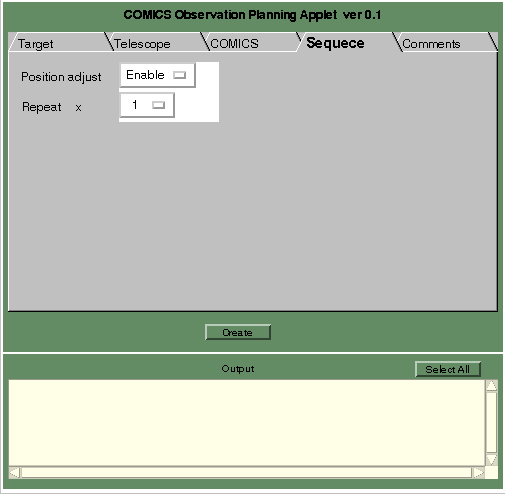
In this tab (Sequence), you simply specify how many times you want to repeat the sequence to achieve the required S/N (taking into account how many sources you have on chip (see here) and the on-source integration time (and here).
If you enable `Position adjust', a pause will occur between each repeated sequences to allow for, for example, position adjustment required to keep the target on the slit in the spectroscopy mode.
Back to top | Go back | Next
Comments
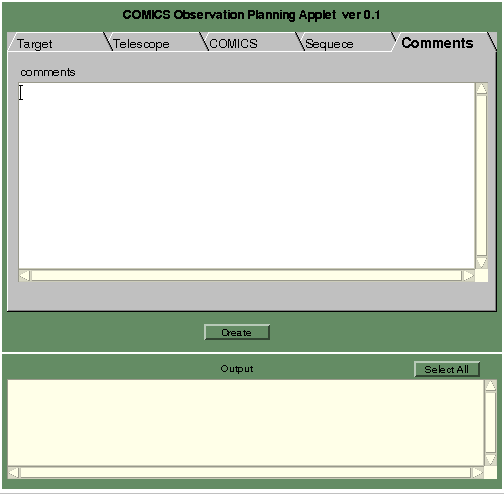
Finally, please add any additional comments (note to yourself or special request to the support astronomer) in the space provided.
Back to top | Go back | Next
Resultant text file
Here is the text file produced by pressing the  button (then pressing the
button (then pressing the
 button to paste it here) with the above example
parameter values.
button to paste it here) with the above example
parameter values.
# START #-------------------------------------------- # COMICS Observation Planning Applet # # Thu Nov 21 12:02:06 HST 2002 #-------------------------------------------- Version = 0.1 #-------------------------------------------- # [Target Information] Target_Name = Alpha_Tau Target_RA = 04:35:55.239 Target_Dec = +16:30:33.49 Equinox = 2000 #-------------------------------------------- # [Telescope] Chopping_Throw = 10.0 Chopping_PA = default Nod_PA = 20.0 Nod_Throw = default Inst_PA = 0.0 Offset_X = -15.0 Offset_Y = 0.0 Auto_Guide = ON #-------------------------------------------- # [COMICS optics] COMICS_Mode = IMG_N Imaging_Filter = N8.8 Central_Wavelength = not_used Slit_Width = not_used #-------------------------------------------- # [Detector read out] Integration_Time_1beam = 100 Readout_Priority = Partially_Readout #-------------------------------------------- # [Reduction Recipe] Reduction_recipe = OBJECT #-------------------------------------------- # [Observation Sequence] Position_adjust = Enable Repeat = 1 #-------------------------------------------- # [Comments] #> #-------------------------------------------- # ENDBack to top | Go back | Next